Configuration of options
Always make those modifications into your models in order to have these options for your next quotations.
Display of the various configuration options
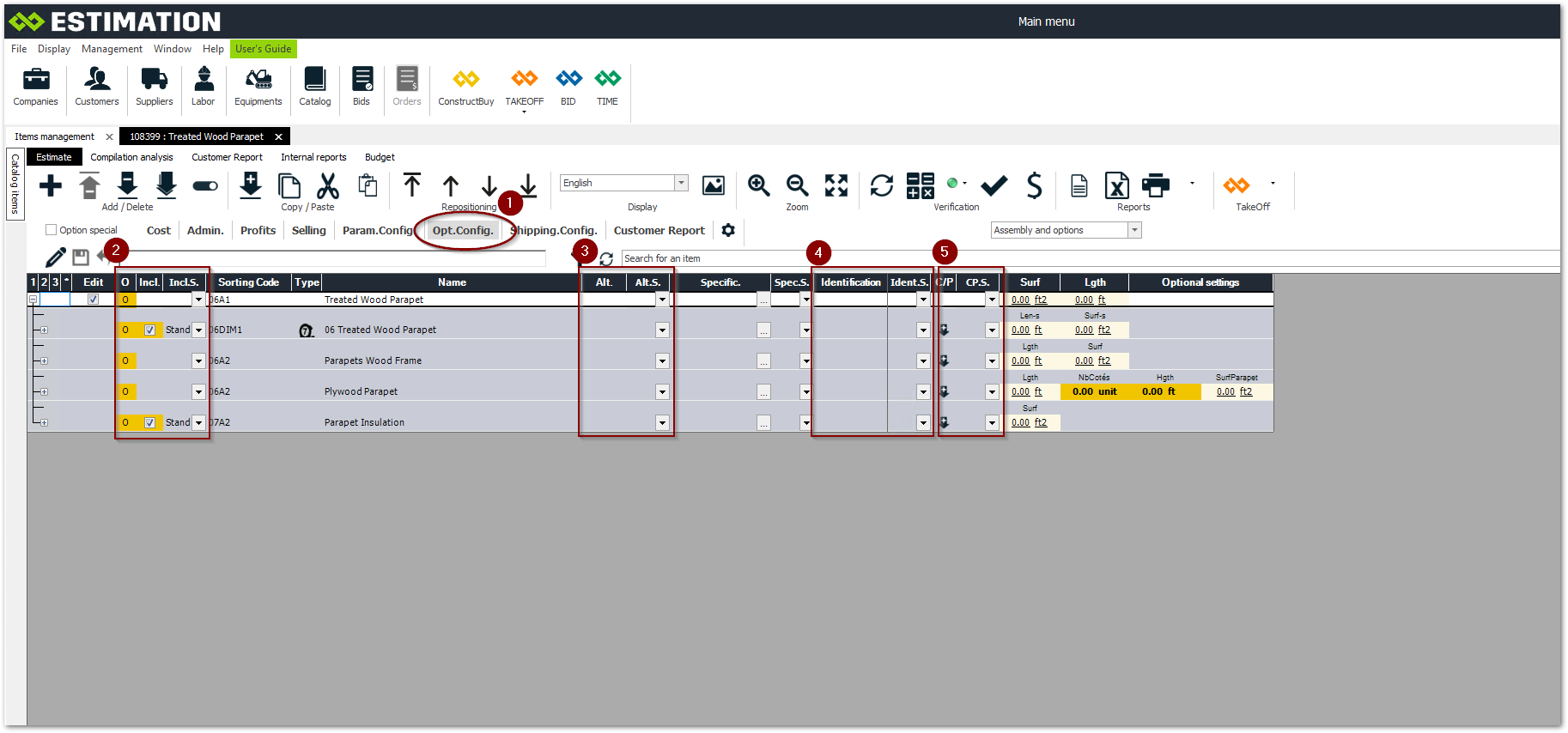
Addition option: Incl.S.
Allows you to include or exclude an item according to the needs of the bid.
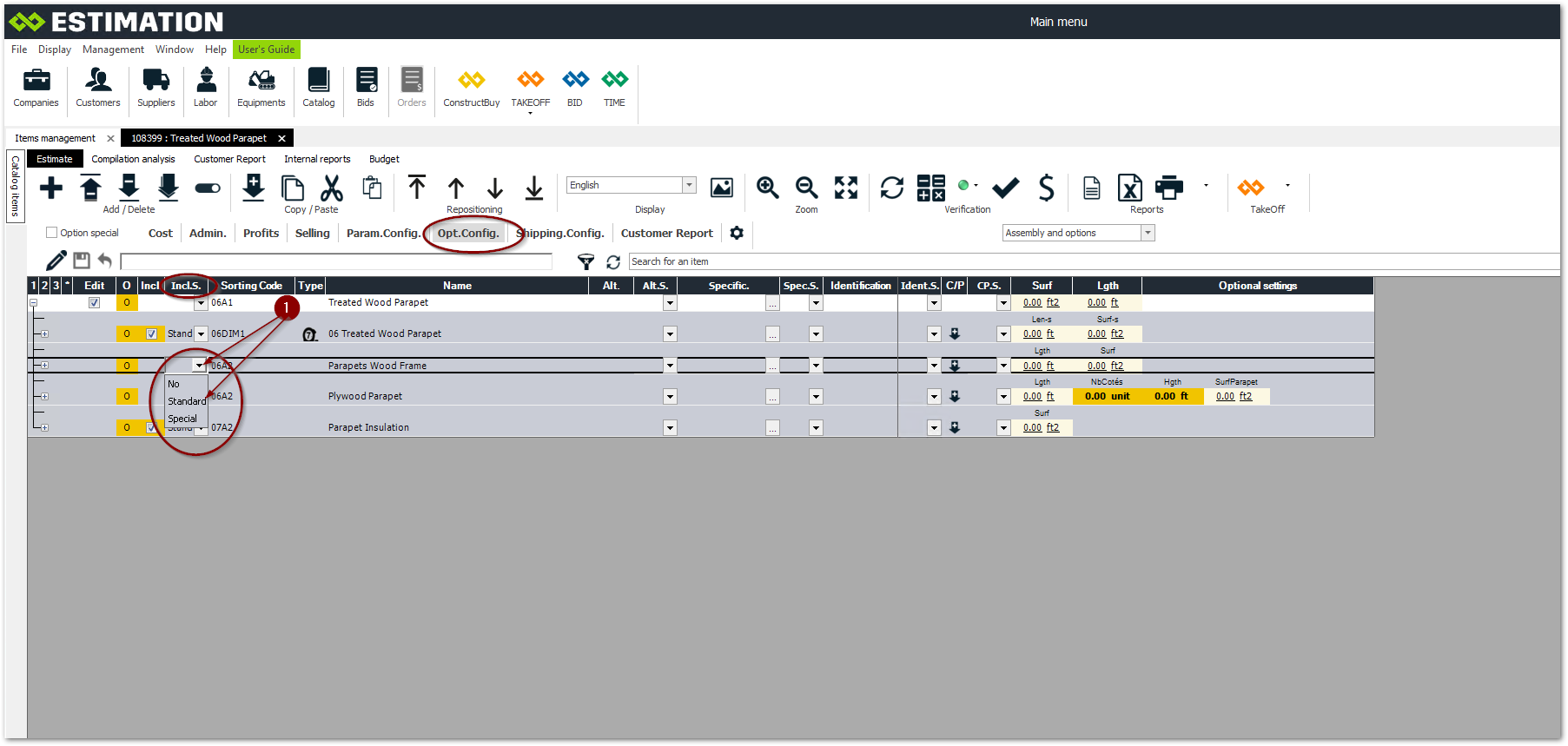
Expand the drop-down menu and select: Standard. A checkbox will now be visible
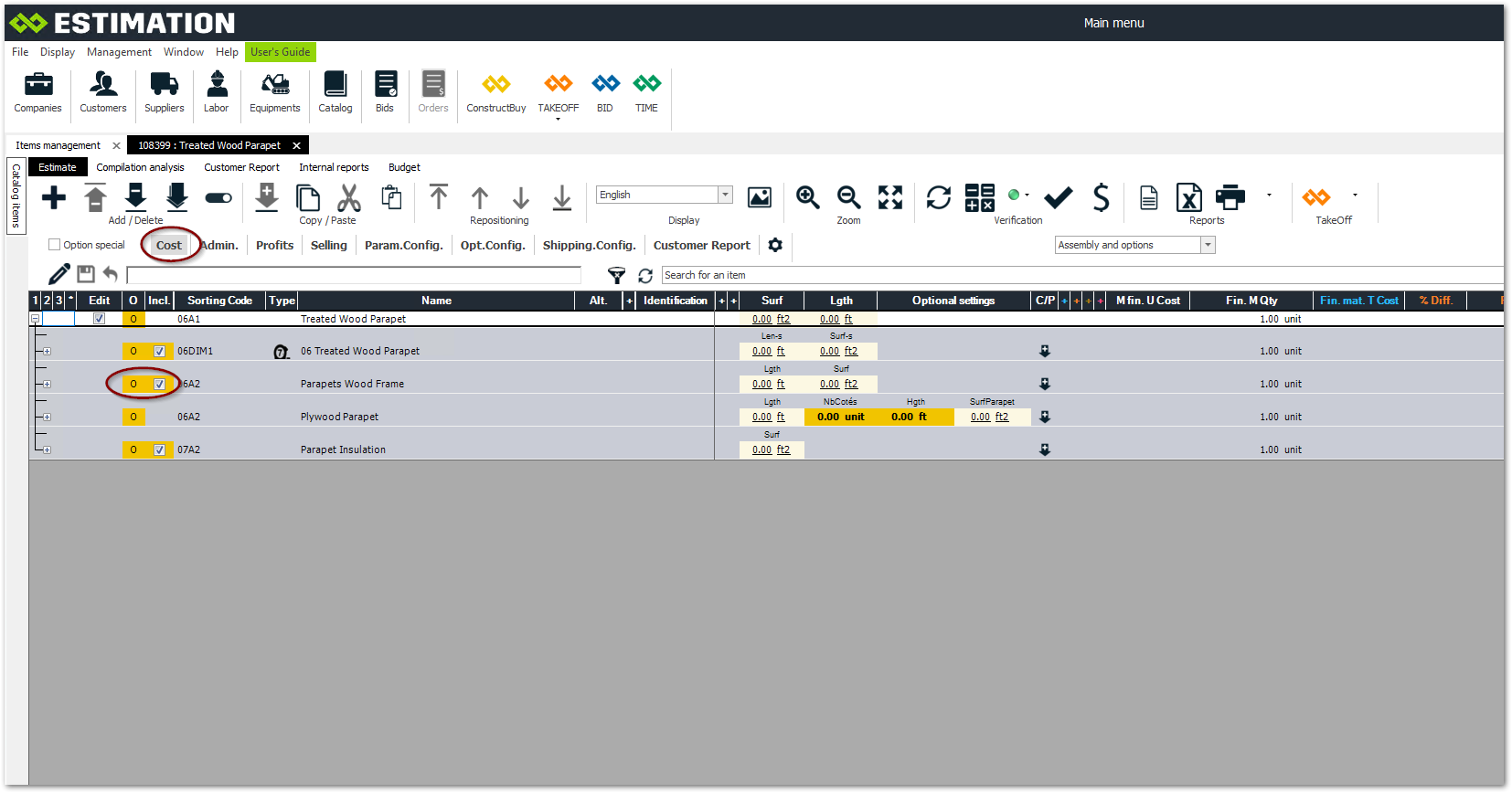
Return to the Cost tab: A checkbox will now be visible to include or exclude this item
To include or exclude items: Check or uncheck the box
Alternative item option: Alt.S.
Allows to change the item for another of the same nature with different characteristics.
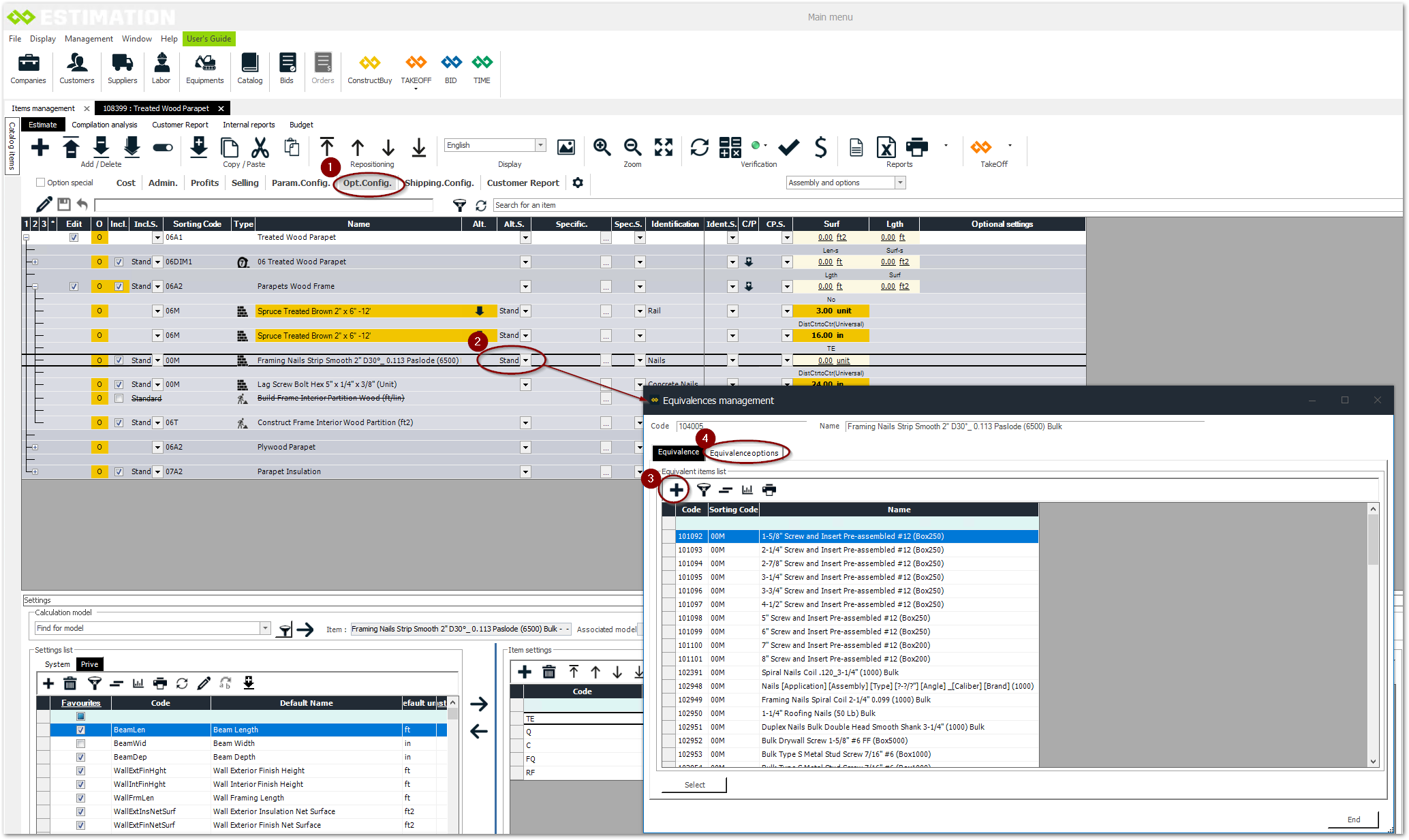
Click on the tab: settings
Expand the drop-down menu and select Standard. The equivalence management window opens
The list of equivalences is displayed. In this view, you can add items with the +.
You can also select the tab: Equivalence options.
Create a list of alternative items
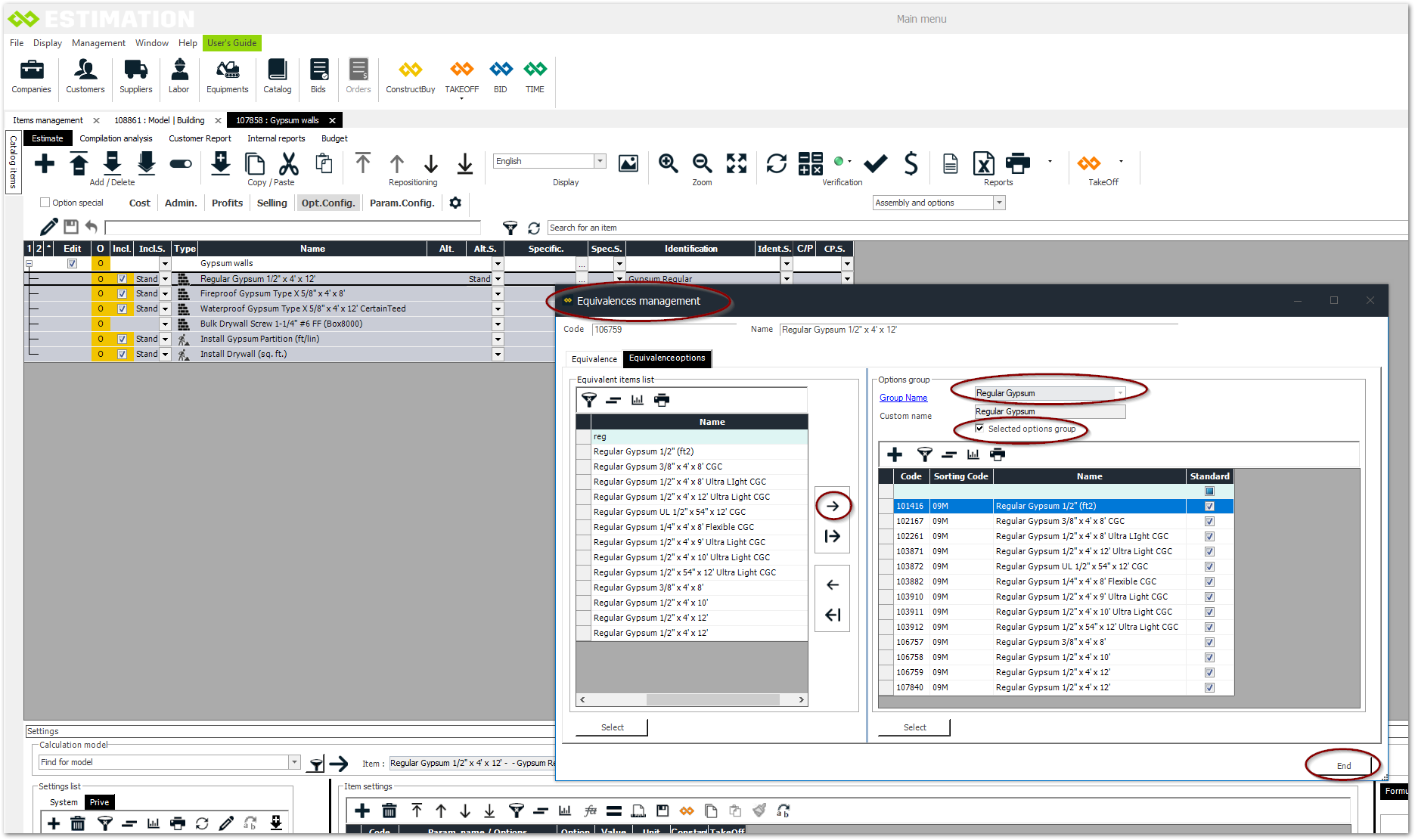
Click on Group Name
To view or create or option groups +
You have created the list: Regular Gypsum
Click on Close
Configure a list of alternative items
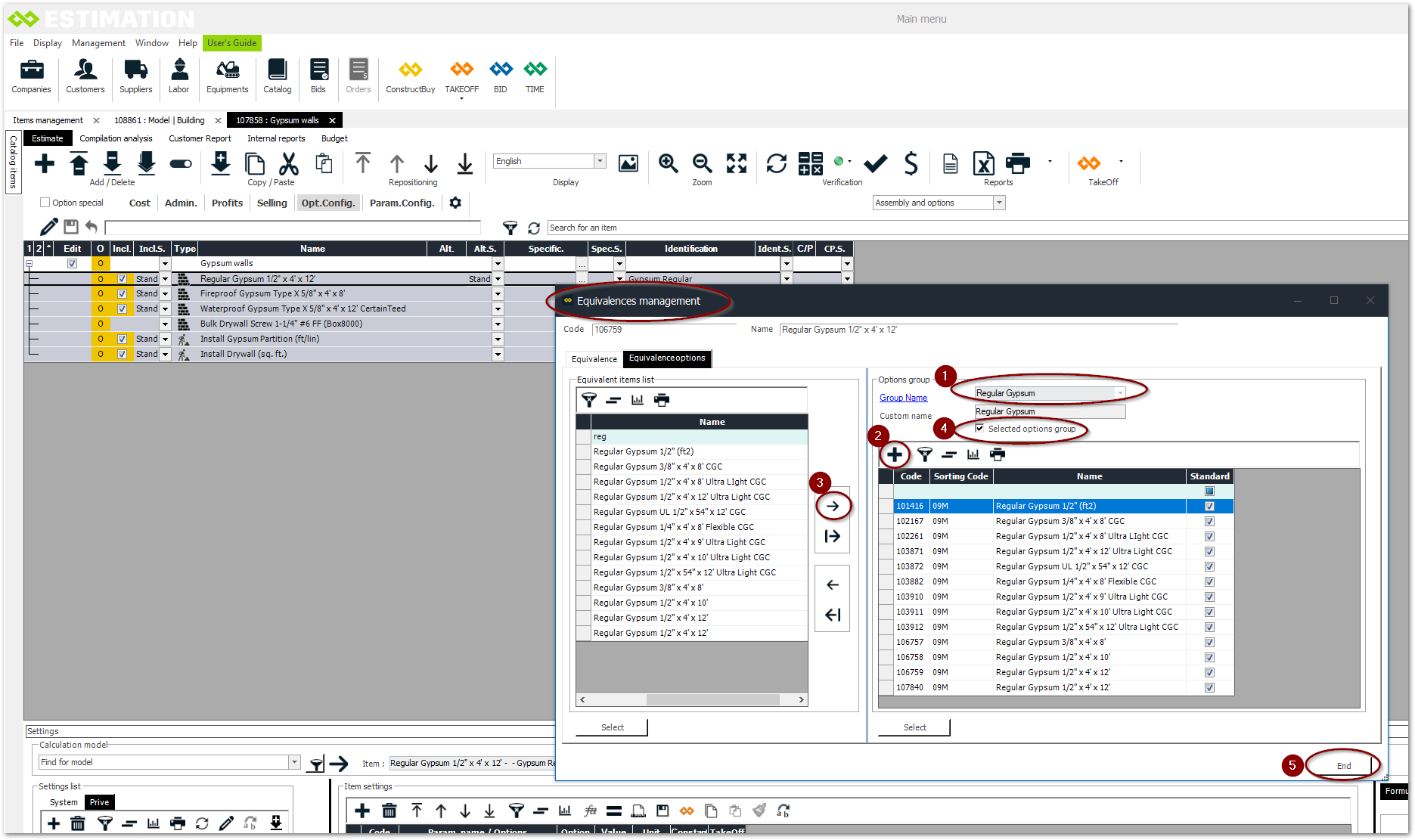
In the equivalence management, select: Regular Gypsum with the drop down menu
You can add items with the +.
Insert equivalent items with the arrows
Check the box corresponding to the selected option group
Close the window.
The use of this option is required to be able to substitute the items of the grid easily
Identification option: Ident.S.
This option allows you to define a separate identification per item.
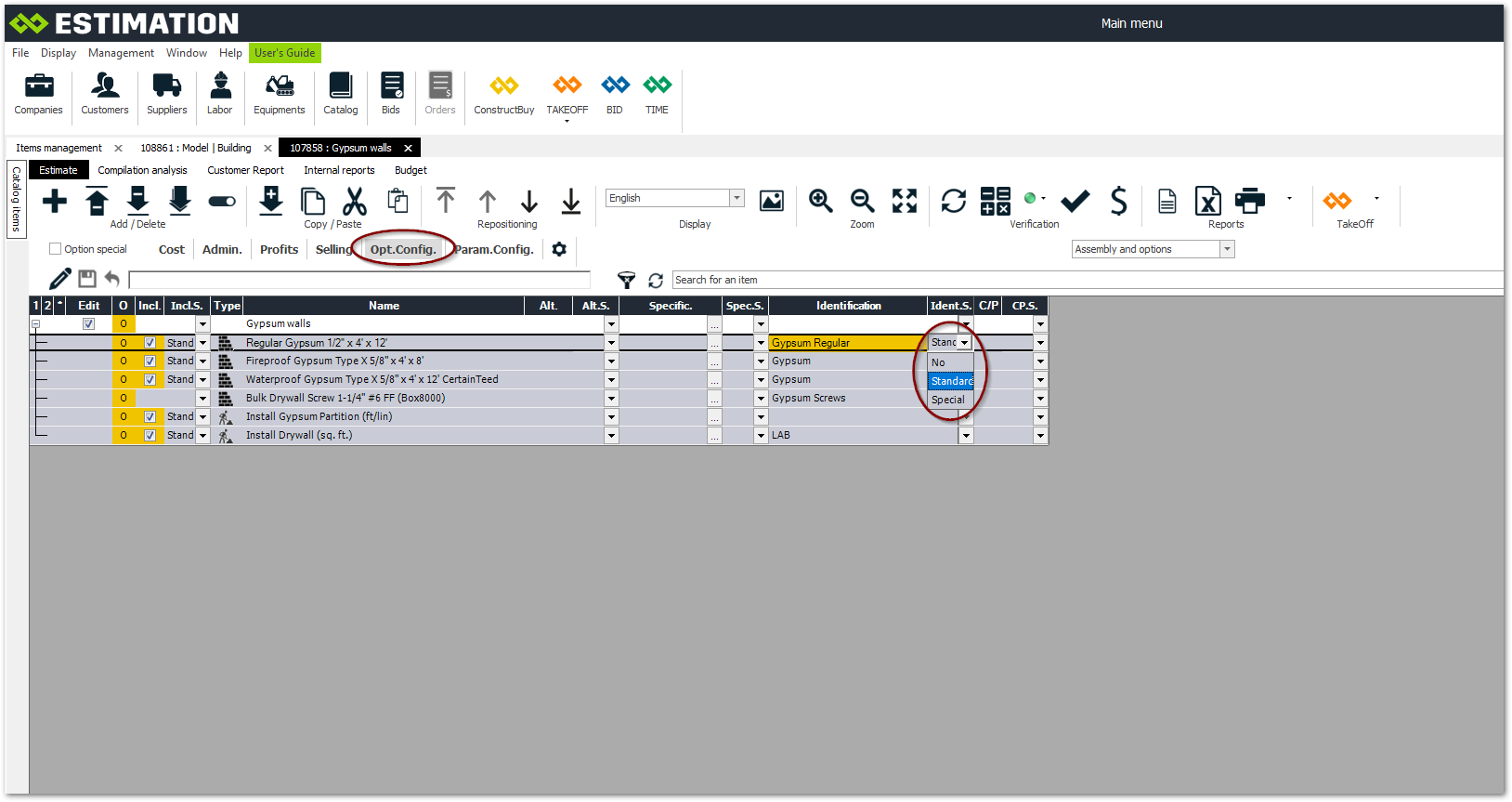
Click on the drop-down menu
Select: Standard
Use of the identification function
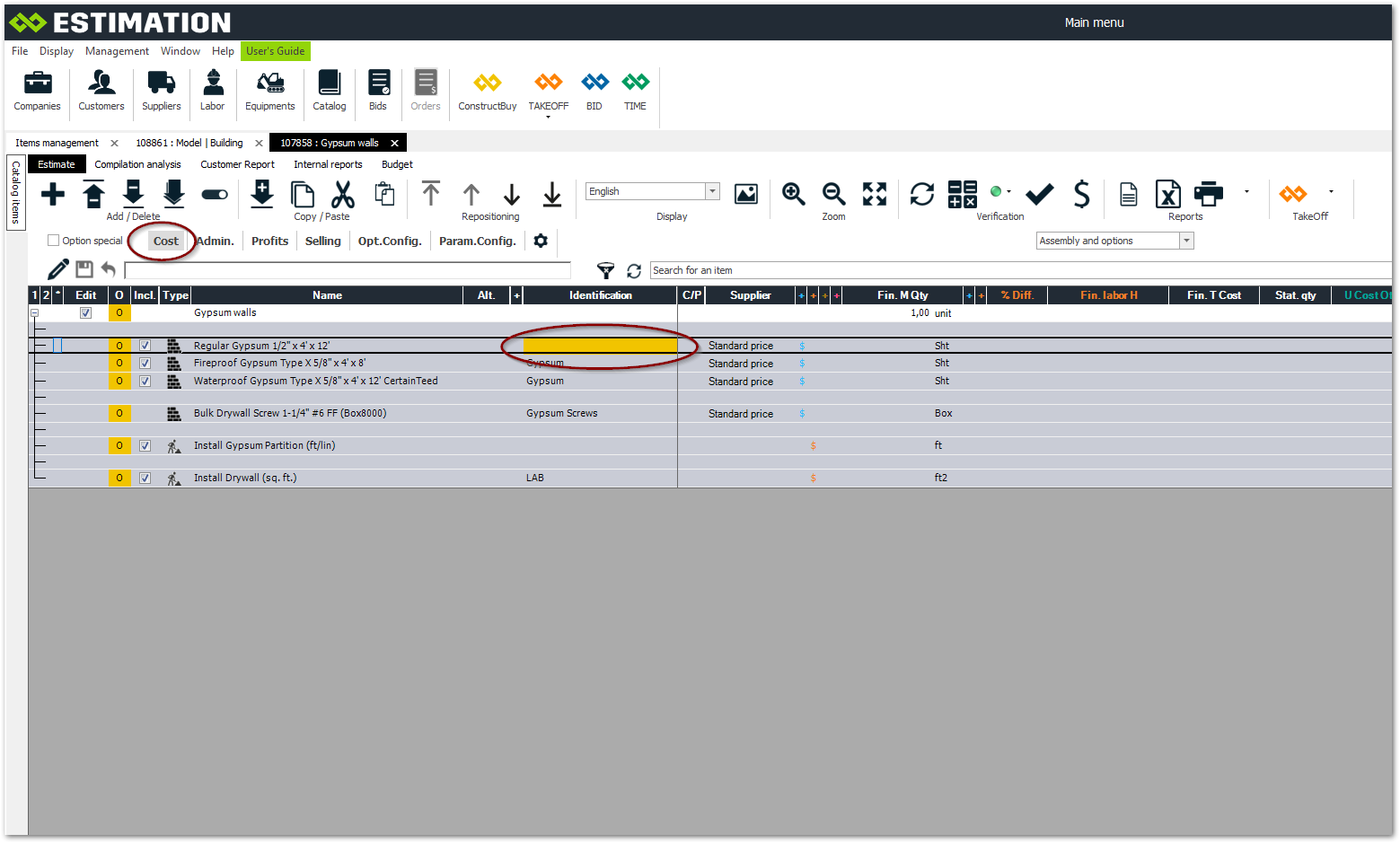
To use the identification function, simply enter the text as required.
Duplication option: C/P
Allows you to duplicate an item or a complete assembly.
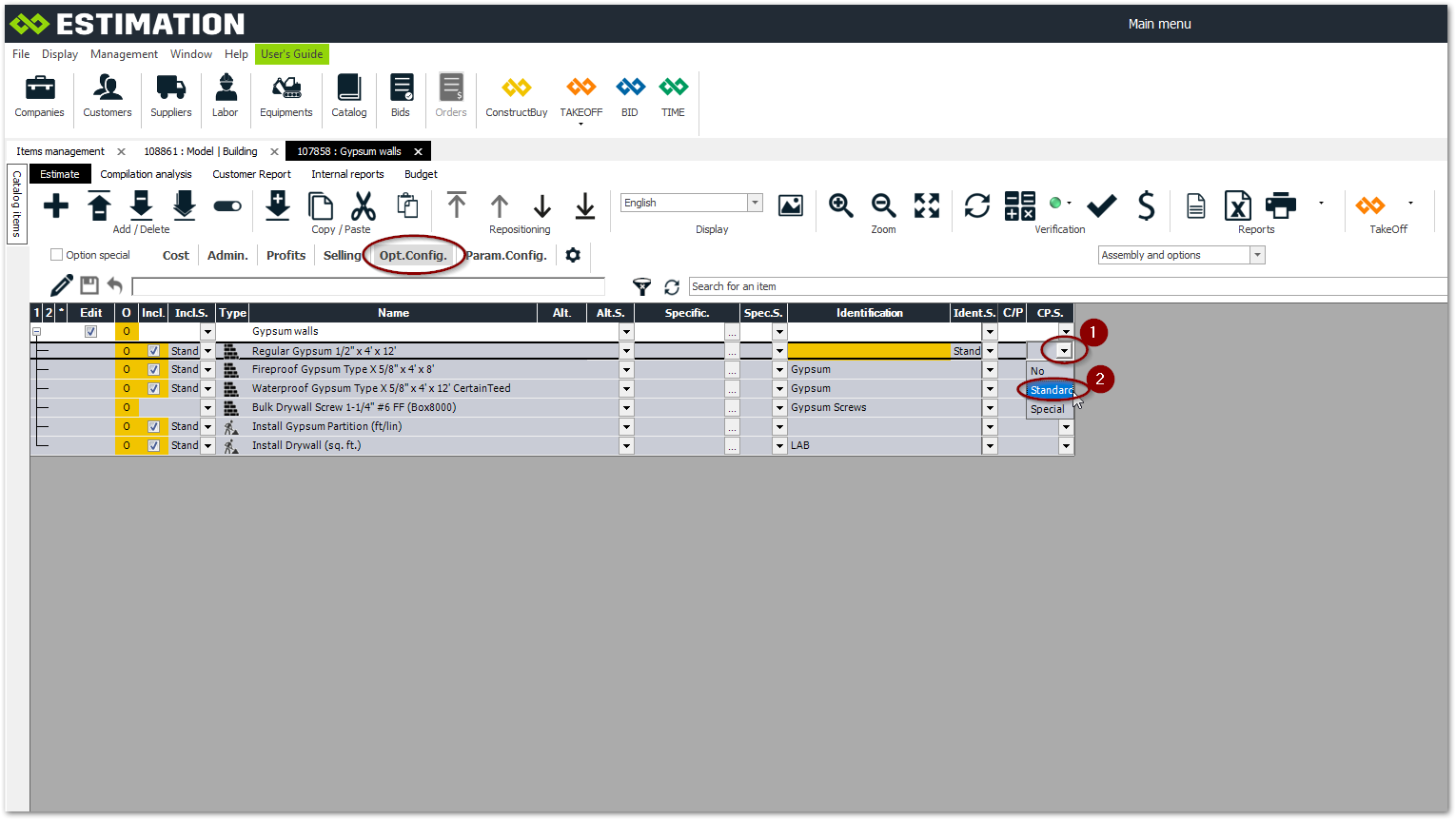
Click on the drop-down menu
Select: Standard
Using the C/P function
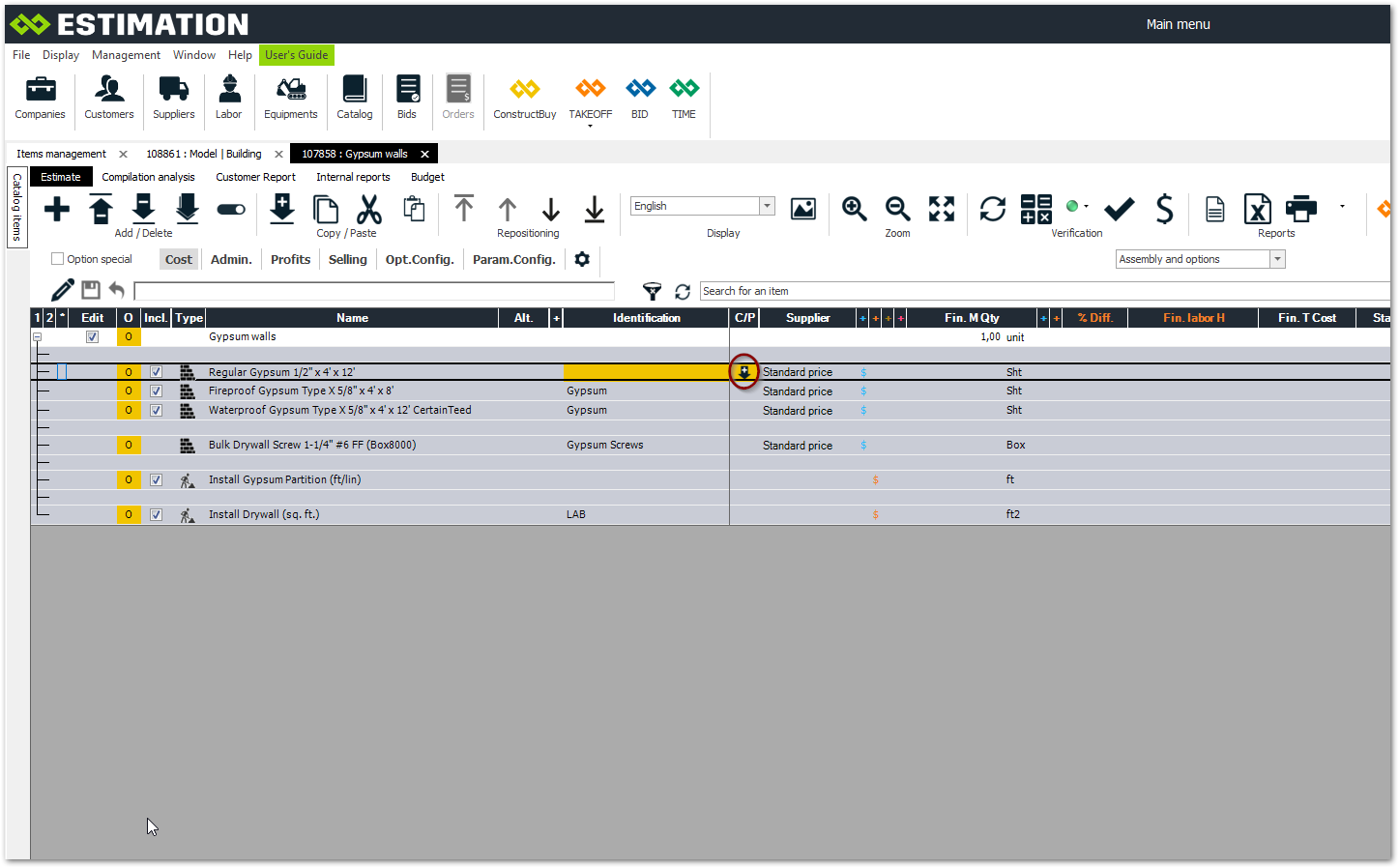
Use the C/P function, simply double-click on the arrow. A copy will automatically be integrated into the current assembly.
Duplication allows to use the same item or assembly in order to adapt it to the bid.