Create a formula with parameters (variables)
Making a formula
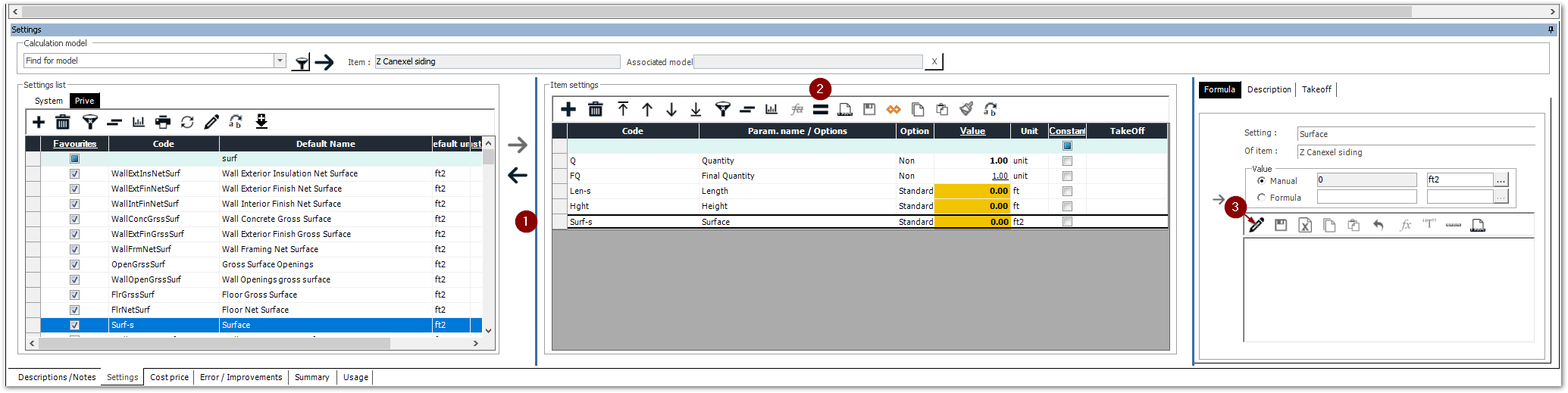
Select the parameter to which you want to add a formula
If the formula panel on the right is not displayed, click on the = button to display it
Click on the pencil to edit the formula
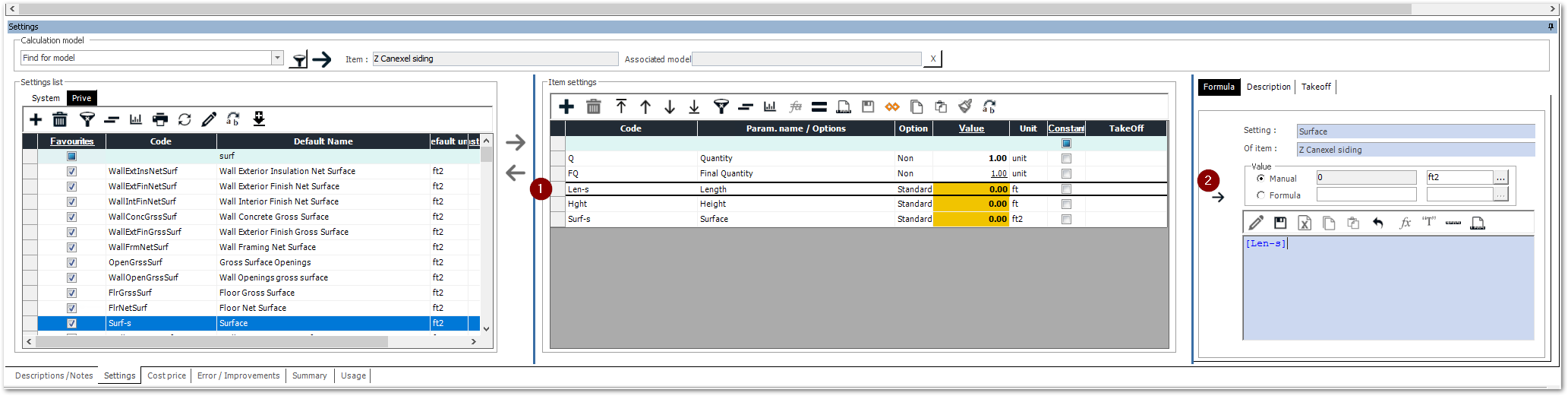
In the formula, you can add other parameters of the item.
In the example, I calculate the wall area from the wall height and the wall length.
Select the parameter you want to add to the formula
Add it to the formula by clicking on the arrow
Note: you can use common operators like +, -, * and /, like in Excel.
Connecting an item to its parent

Select the item you want to connect to its parent
In my example, I want to connect the required area of canexel siding to my exterior wall surface, so I select my canexel siding material.In the settings panel, select the setting you want to connect
I select the required surface of my material (UE parameter).Click on the edit button in the formula panel on the right
Tip: If the pin icon at the top right of your settings panel is lying on the horizontal, click it to pin the settings panel.
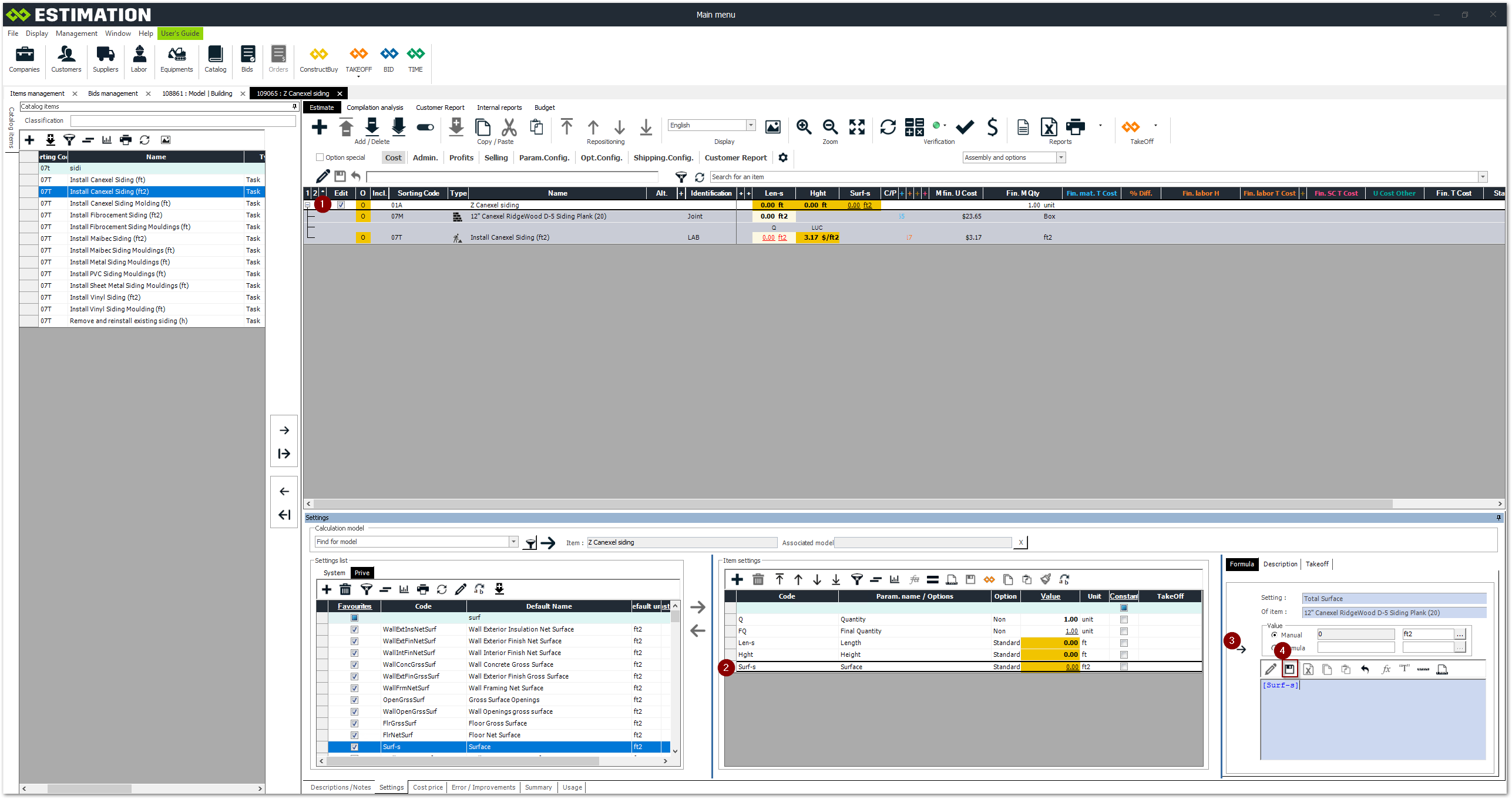
Select the parent item
In this example, I choose the canexel cladding assembly.In the parameters panel, select the parameter you want to connect
I select the wall surface parameter since I want to connect the wall surface to my canexel cladding material.Add it to the formula by clicking on the arrow
Save the formula