Advanced takeoff properties
Calculation properties
Linear takeoff
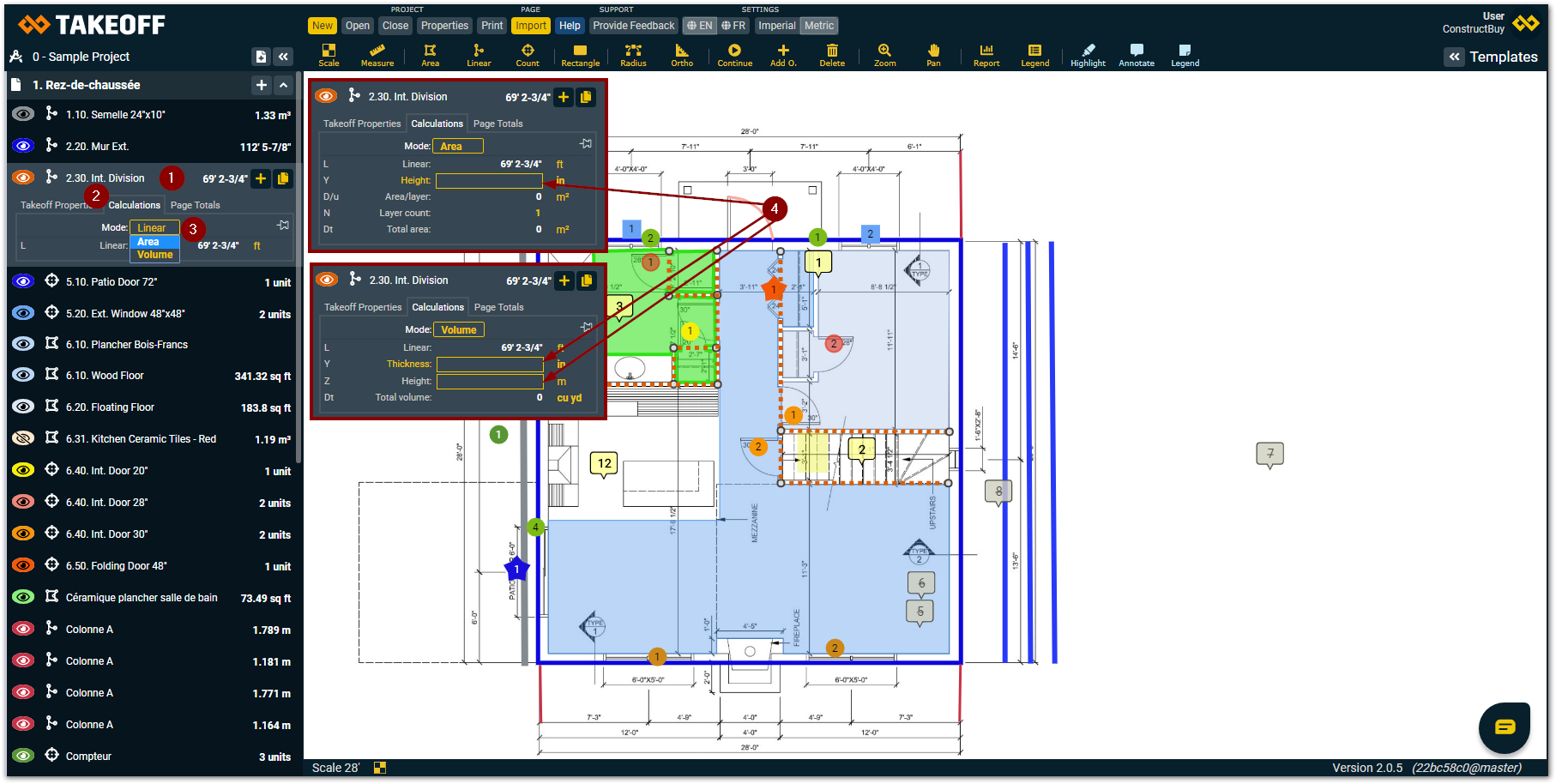
Select the linear take off on which you want to add a calculation
Click on the “Calculations” tab in the takeoff
Choose calculation mode you want to use with this takeoff:
• Area (Add a height)
• Volume (Add a thickness and a height)Fill in the yellow boxes to allow Takeoff by ConstructBuy to generate a result
Every part of the text that is written in yellow can be change by clicking on it and choosing the option that is the best for your takeoff.
Area takeoff
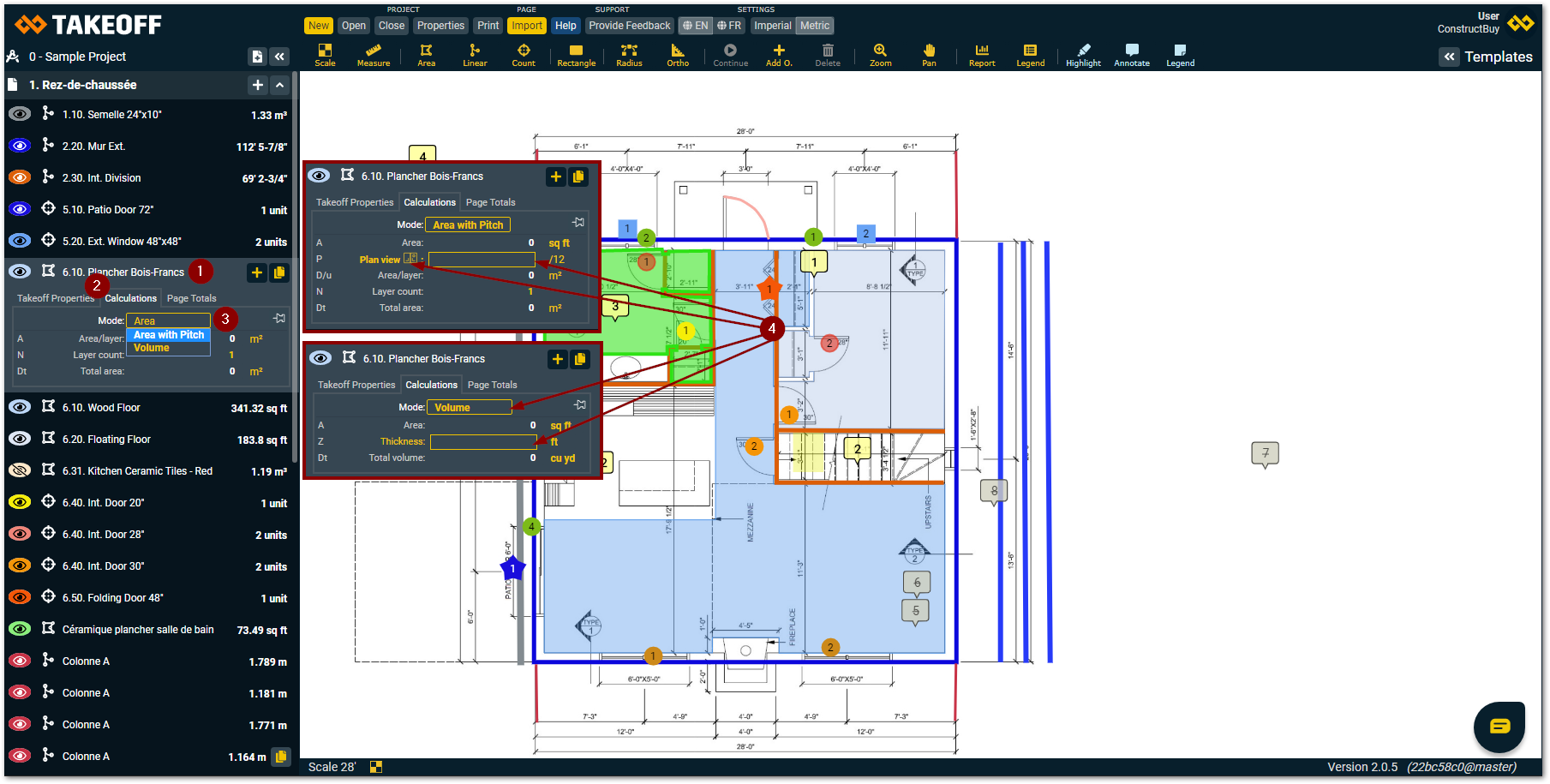
Choose the take off on which you want to add a calculation
Click on the “Calculations” tab
Choose the calculation mode you want to use for this area takeoff
• Area with a pitch
Choose this option to takeoff an area with a pitch, like a house’s roof. To obtain the details to know how to use this function, click here
• Volume (Add a height)Fill the yellow boxes to allow Takeoff by ConstructBuy to complete your desired calculation
All the yellow text can be modified by clicking on it and by choosing the option that you want.
Count takeoff
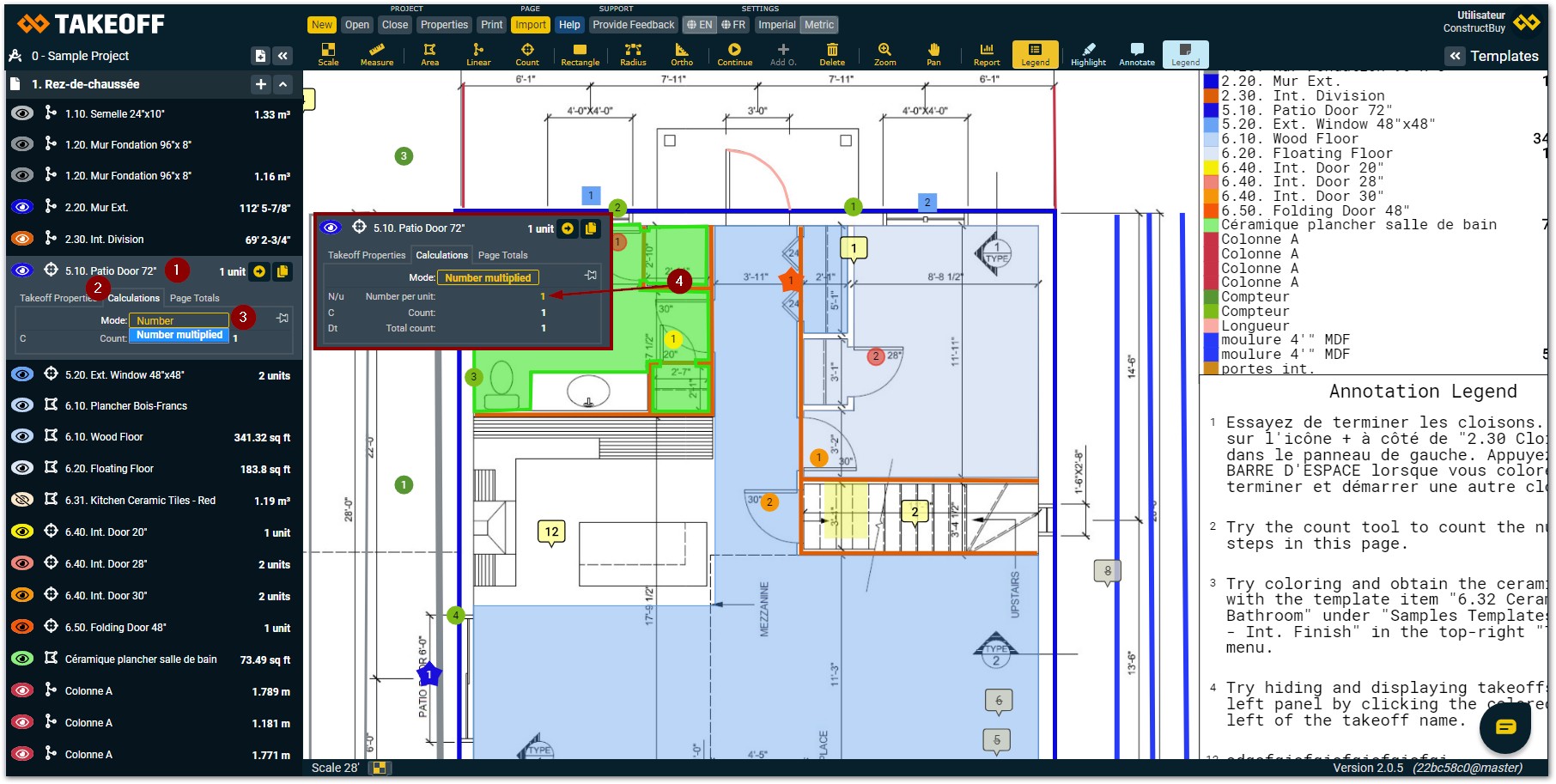
Choose the take off on which you want to add a calculation
Click on the “Calculations” tab
Choose the calculation mode that your want to use on this count takeoff
• Number multiplied
If you know you need 10 nails to install a window of a specific size, calculate the number of windows of this size and multiply it’s result to obtain the right number of nails you need for your windows. Click here to learn more on how to use this function.Fill the yellow boxes to allow Takeoff by ConstructBuy to calculate you desired result
All the yellow text can be modified by clicking on it and by choosing the option that you want.
Roof pitch
With the area take off, you can add a pitch to calculate the total result of your take off.
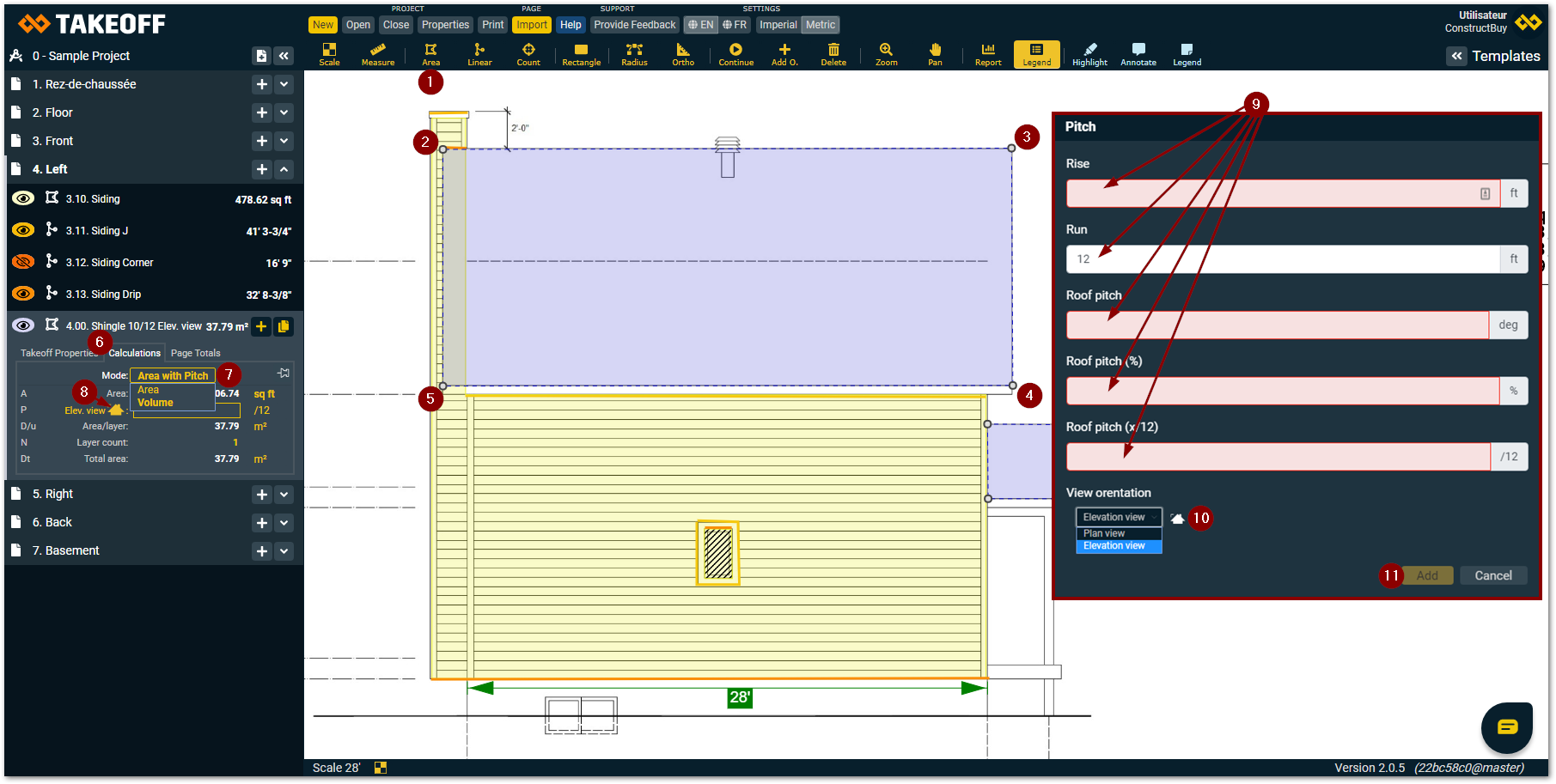
Click on the area takeoff tool
Click on the first corner of the area to takeoff
Click on the second corner of the area to takeoff
Click on the third corner of the area to takeoff
Click on the other corners of the form to complete the takeoff
Click on the “Calculations” tab of your takeoff
Choose “Area with pitch” by clicking on the yellow writing beside “mode”
Click on the icon just under “Area” in the takeoff “calculations” tab
A new window will open and you will have to fill in the boxes corresponding to the pitch of your area
Choose the orientation view of your drawing between “Plan view” and “Elevation view”
Click on “Save”
Multiplier
The count takeoff tool offers a multiplier mode that will allow you to multiply the result of your count takeoff with the number of your choice.
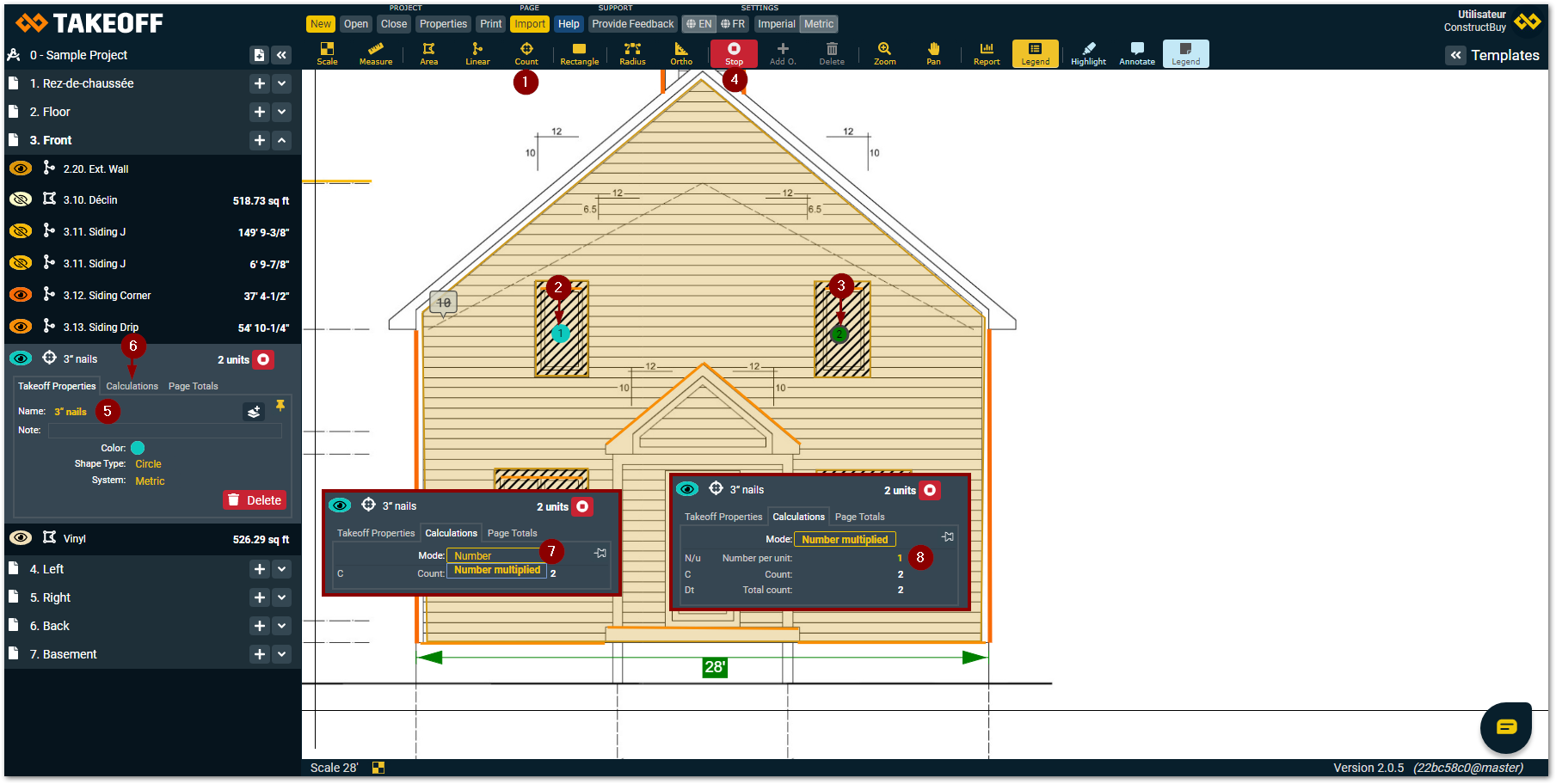
Click on the count takeoff tool in the toolbar at the top of the screen
Click on the first object to add to your count takeoff
Click on the other objects you want to add to your takeoff
Click on the “stop” button to stop to add to your takeoff
Create a title for this takeoff
Click on the “Calculations” tab of your takeoff
Choose “Number multiplied” as your calculation mode
Write down the “Number per unit” you want your count takeoff to be multiplied by