Creating takeoff templates
The template library allows you to save takeoff templates to be reused on different projects and pages.
Create a folder for your templates
All takeoff templates are stored in folders, so before creating any templates, you need to create at least one folder.
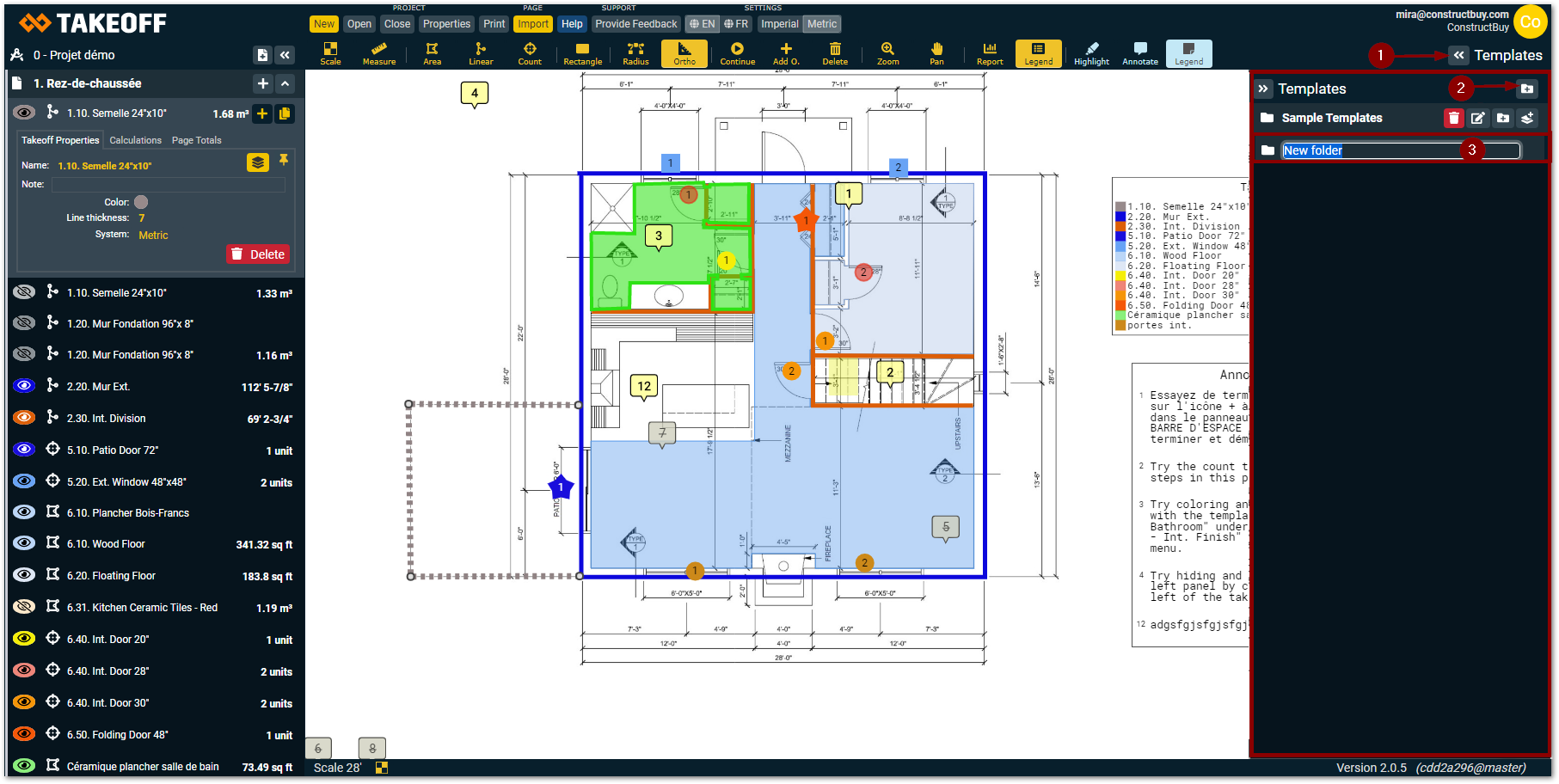
Open the "Templates Panel" by clicking on "Templates" on the right side of your screen
Click on the folder icon to the right of "Templates" to create a new folder
Give a name to your folder (an appropriate names might be project types, like "Commercial" or "Residential", or your construction specialty like "Roofing" or "Electricity")
Create a takeoff template
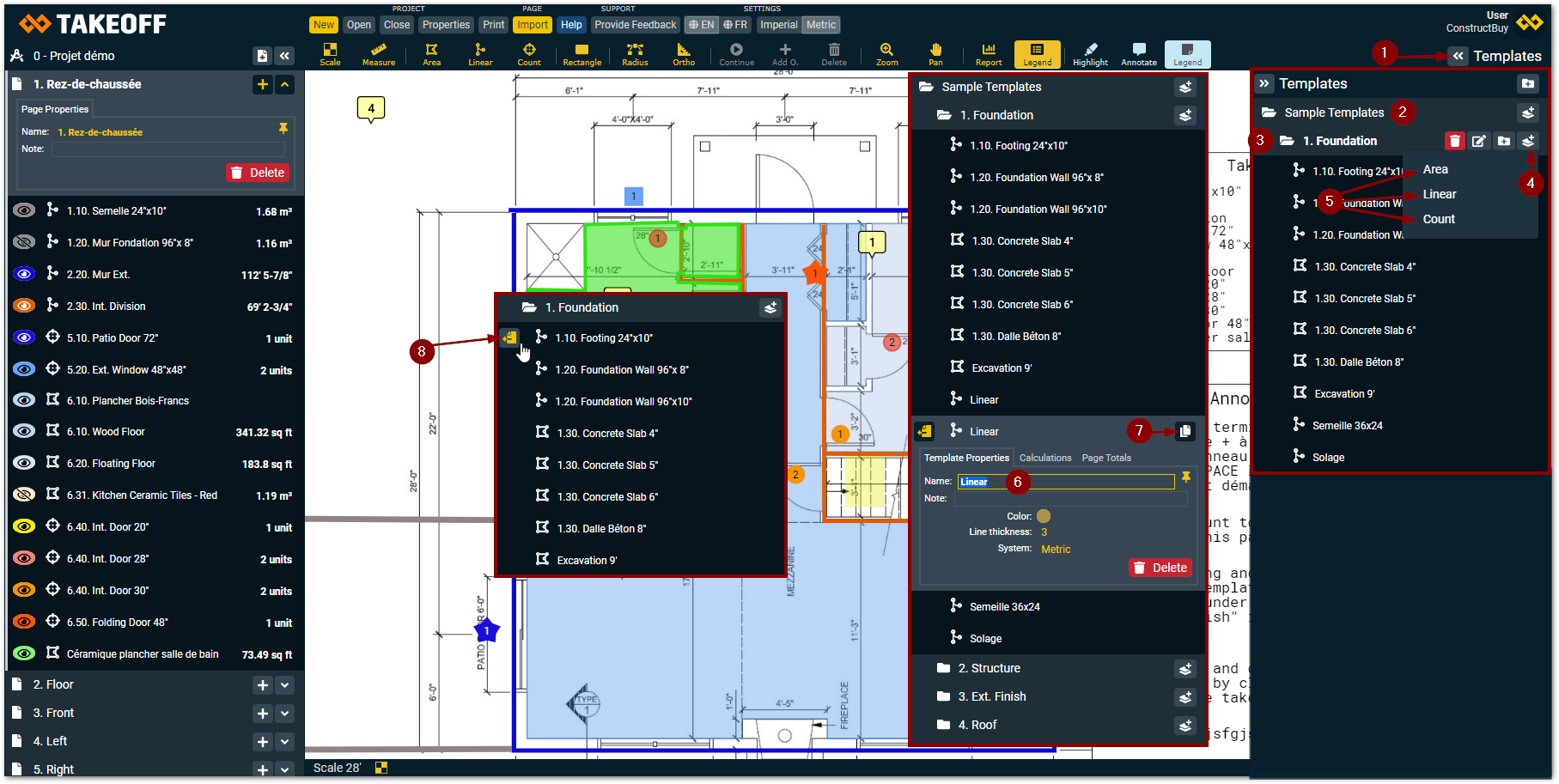
Open the "Templates Panel" by clicking on "Templates" on the right side of your screen
Click on “Sample templates” to see all the existing models
Choose the folder in which you want to add your takeoff template
Click on the icon next to the folder name to create a new takeoff template
Choose the type of template you want to create (Area, Linear or Count)
A new takeoff template will appear, give it a name and fill out the necessary information for this template, to learn more about the advanced properties, click here
The button in the superior right corner of your takeoff template allows you to duplicate your takeoff template, this will give you a chance to save a lot of time
The button that will appear at the left of your takeoff template when you pass your mouse on it allows you to create a new takeoff from the selected template