Print your project and your report
Print your project
Print current page
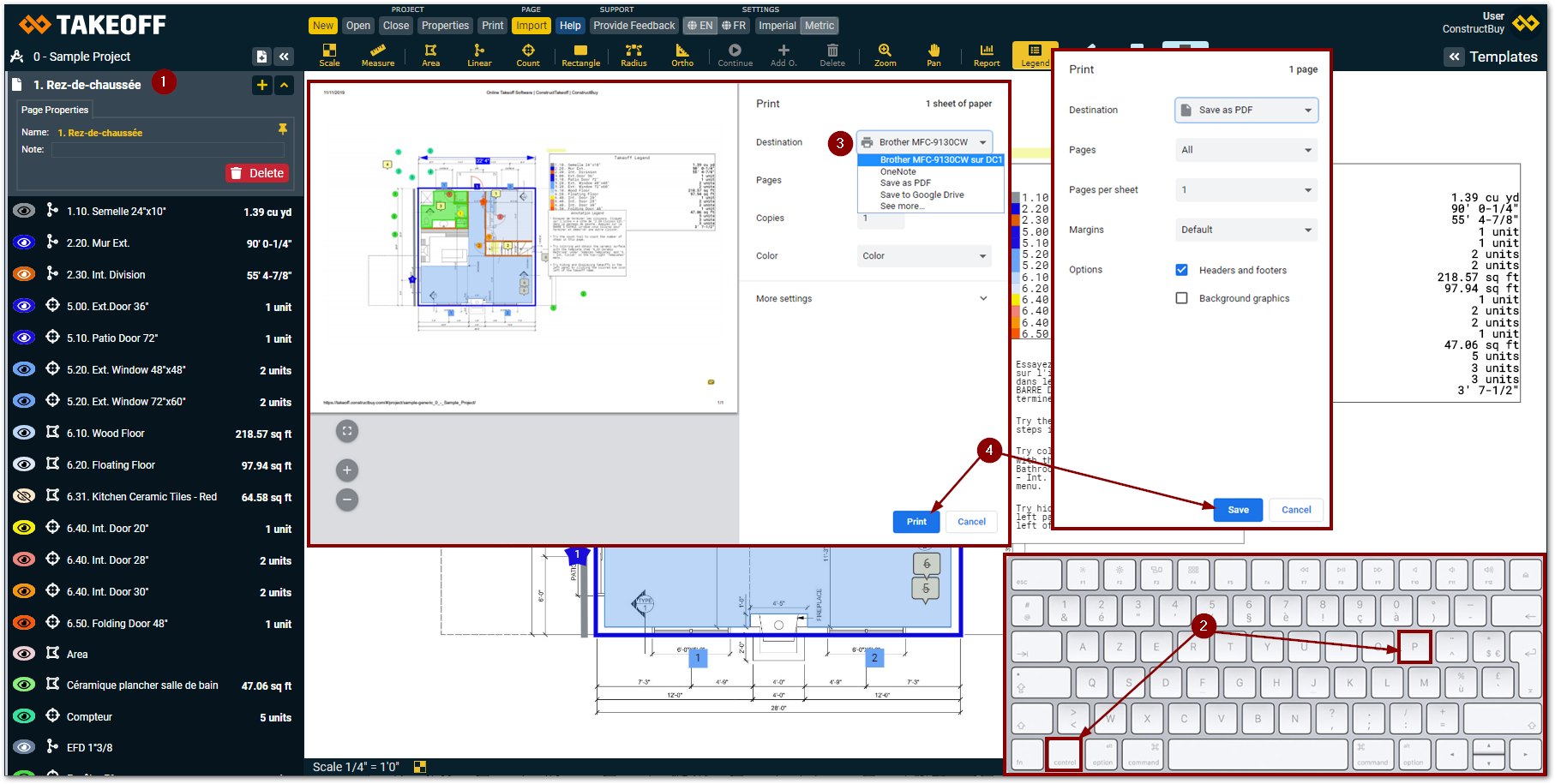
Open the page you wish to print on Takeoff by ConstrucBuy
Press Ctrl+P on your keyboard
A printing window will open and you can then choose the destination , if you wish to save the page in a PDF format “Save into PDF file” or if you wish to print your page with a printer
Click on “Print” or “Save”, depending on the choice you made at step 3
Print many pages
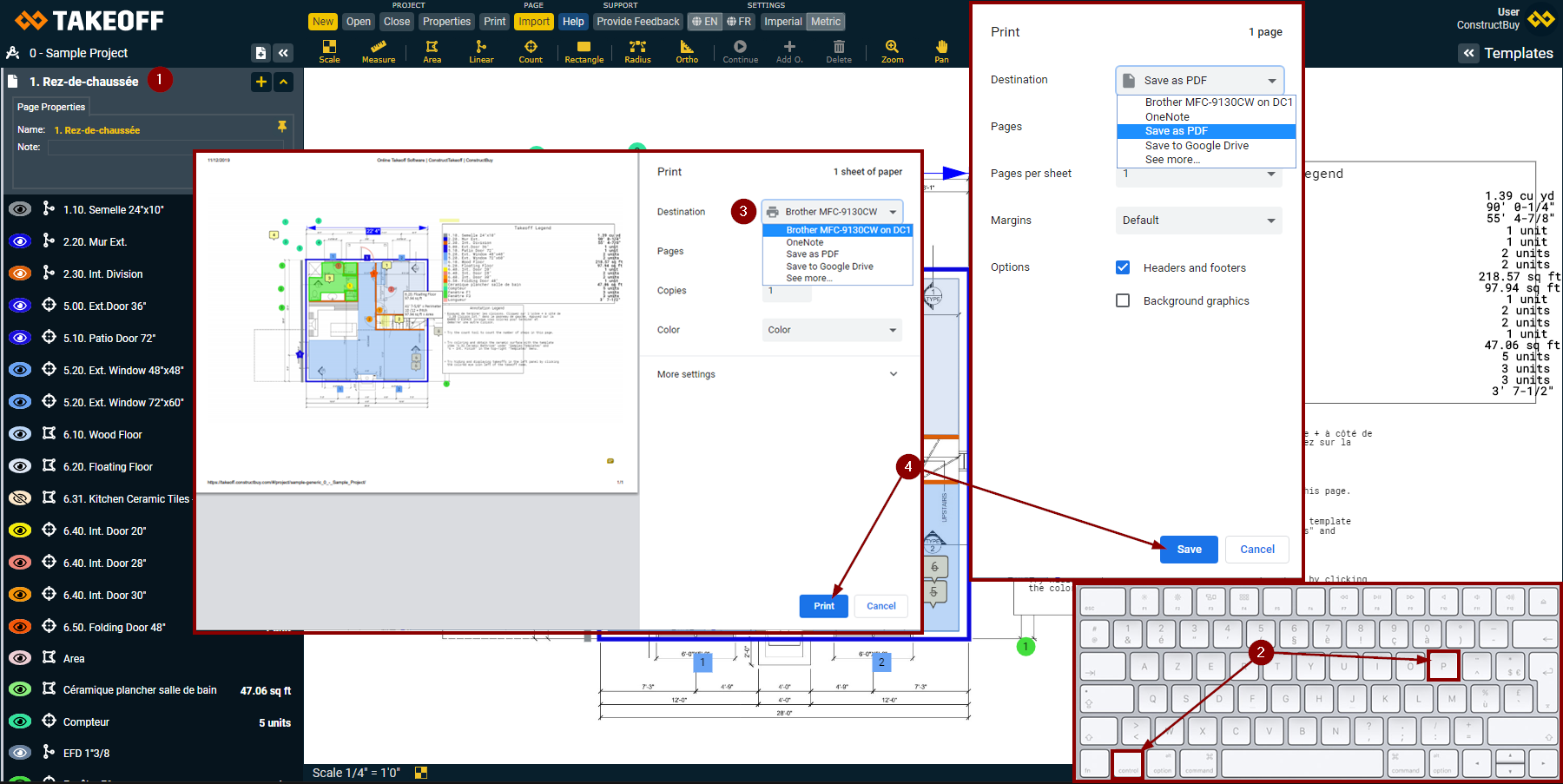
Click on “Print” at the top of the screen in the left corner
A new window will appear in which you will be able to choose the pages you wish to print by putting check marks in the corresponding boxes
Choose if you wish to feature the take off legend or not (if the button is blue it will appear, if it’s grey it will not)
Click on “Print” in the bottom right corner of the window, this will send the selected pages to your browser’s print dialog box
A rectangle will appear at the center of the screen in which “Loading every page data” will be written, when the new page will appear, you will need to follow steps 3 and 4 of the instructions to print current page
Use the buttons at the top of the screen to choose the pages you want to print
Produce and print your report
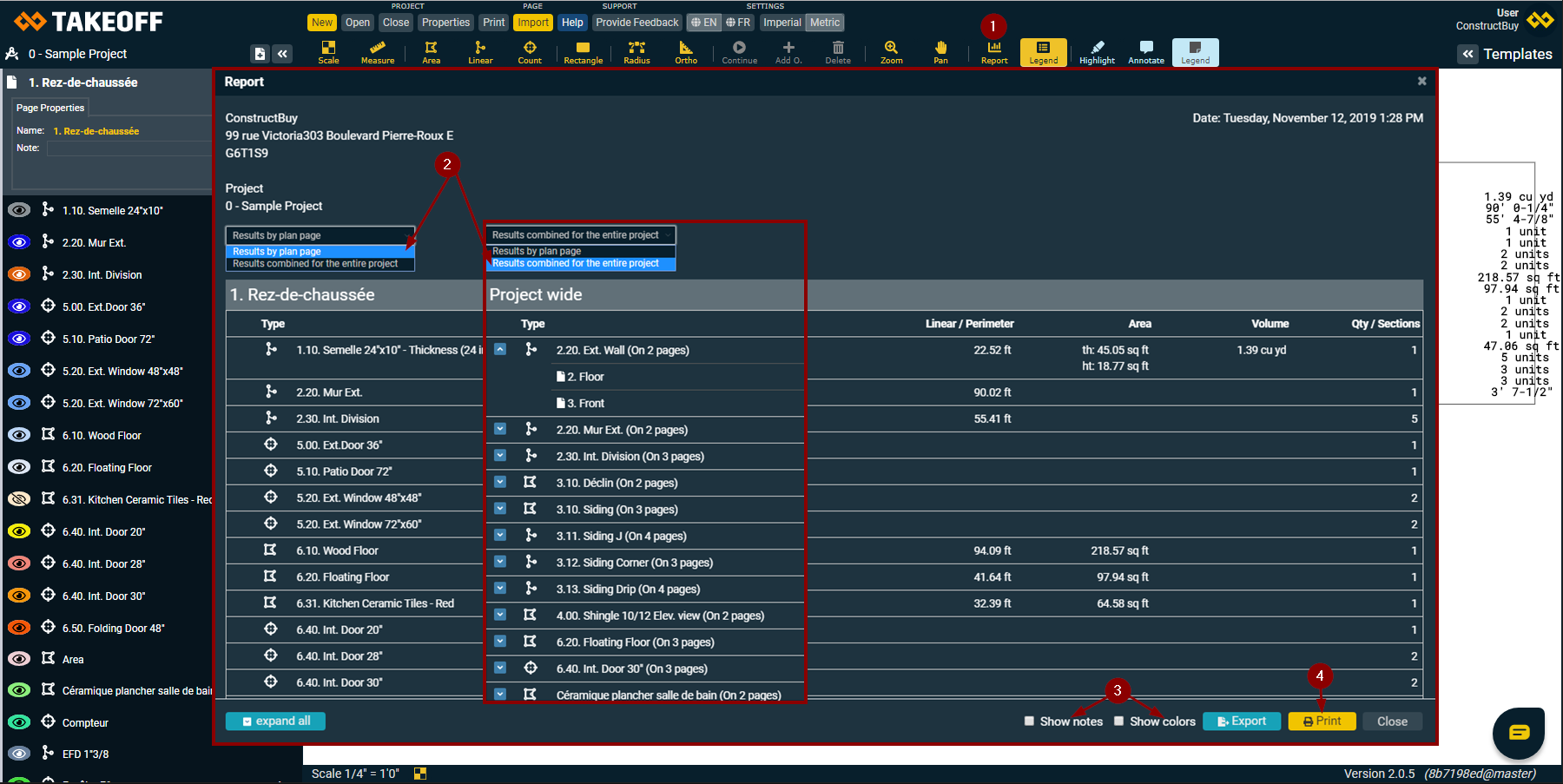
To open your project’s report, click on the report tool it the right of the toolbar
Our report tool allows you to choose how you want to regroup your takeoff’s information:
• by page “Results by plan page”
• for the entire project “Results combined for the entire project”Place a checkmark in the box at the left of “Show notes” and/or “Show colors” if you want it to show up on your report
Click on “Print”, the yellow button in the bottom right corner
Export your report
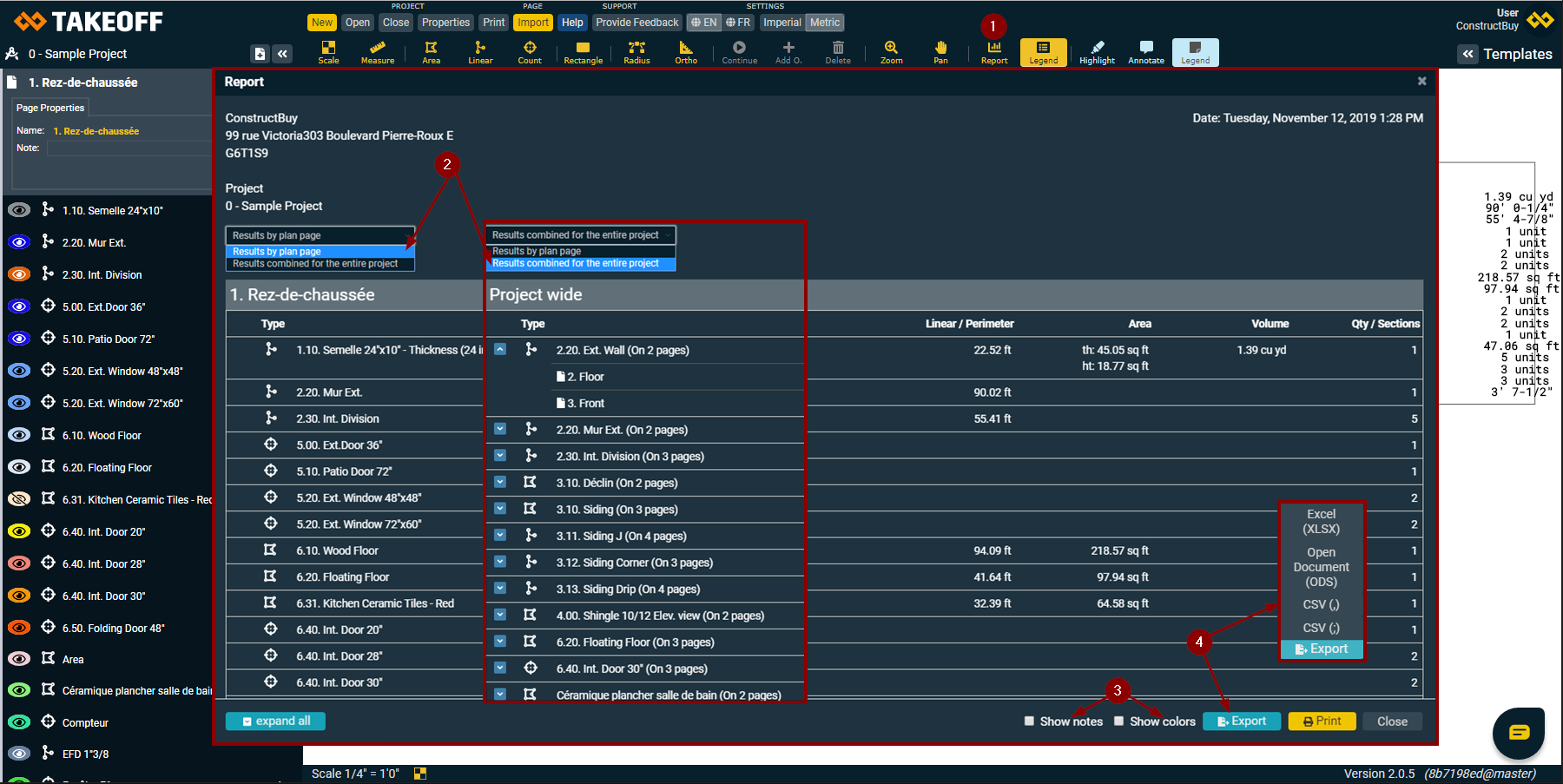
To export your report into an CSV file, click on the report tool in the right of your toolbar
Our report tool allows you to choose how you want to regroup your takeoff’s information:
• by page “Results by plan page”
• for the entire project “Results combined for the entire project”Place a checkmark in the box at the left of “Show notes” and/or “Show colors” if you want it to show up on your report
Click on “Export” the blue button at the bottom right and choose the format you want, a file named “generated” will be dowloaded at the bottom of your browser
What is a CSV file?
A CSV file can be open with Excel or any other spreadsheet softwares.